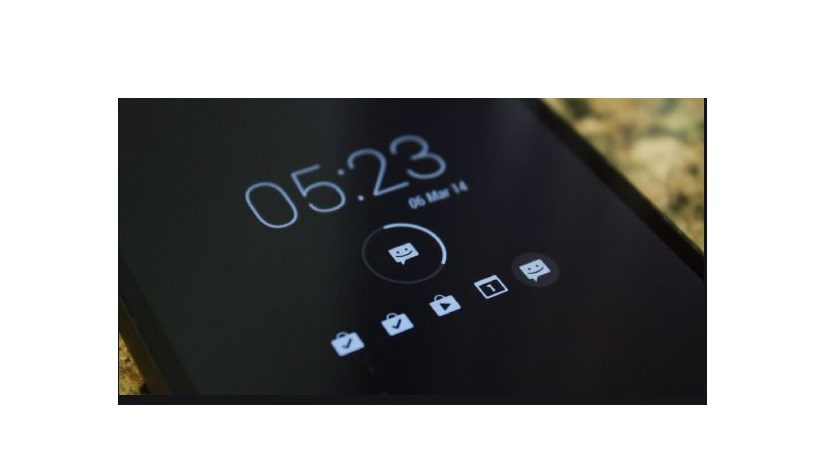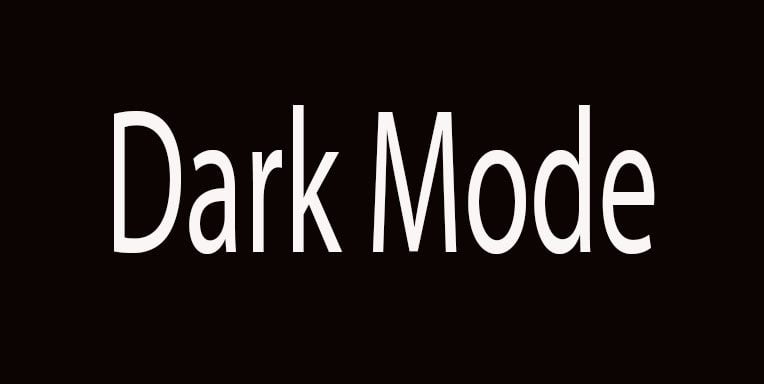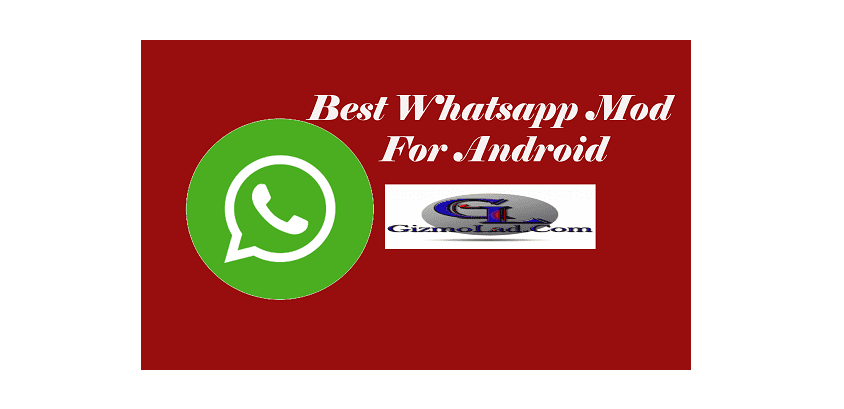How To Stop WhatsApp From Auto-Saving Images On Android
Description
If you are looking to disable auto save media on your WhatsApp or stop auto downloading of images on your WhatsApp group, then this post is for you. As we may well know, WhatsApp comes with the feature that allows automatic saving of media to your gallery. While this is great, it can be annoying when you belong to a group. This will use up your storage and cause your phone to slow.
In this post, we shall be looking at how to disable this feature, both on your Android and iOS devices. With this, you don’t have to worry about unnecessary images or photos take up a lot of storage space. Just follow the steps below, and you are good.
How You Can Stop WhatsApp From Auto-Saving Images On iPhone
By default, all photos and videos you receive are saved directly to the Camera Roll in the Photos app on your iPhone.
To disable the feature, open the WhatsApp app and go to the “Settings” tab. Here, select the “Chats” option.
From this screen, tap on the toggle next to “Save to Camera Roll” to turn off the auto-saving feature.
Photos and videos will still be downloaded automatically on your iPhone, but they’ll stay in the WhatsApp memory.
If you want to manually save media to the Camera Roll, open the photo or video and tap on the “Share” button.
Then, tap on the “Save” option.
How You Can Stop WhatsApp From Auto-Saving Images On Android
If you are an Android user, start by opening the WhatsApp app and then tap on the three-dot menu button from the top toolbar.
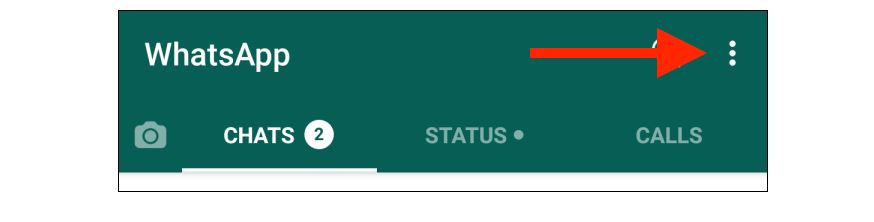
From the drop menu, click on the “Settings” option.
From the Settings page, tap on the “Data and Storage Usage” section.
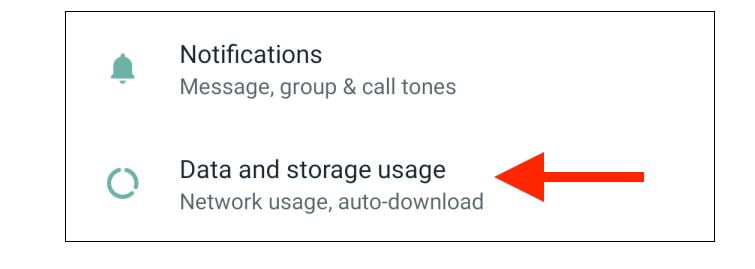
Where you have the “Media Auto-Download” section, you’ll see three different options for mobile data, Wi-Fi, and roaming.
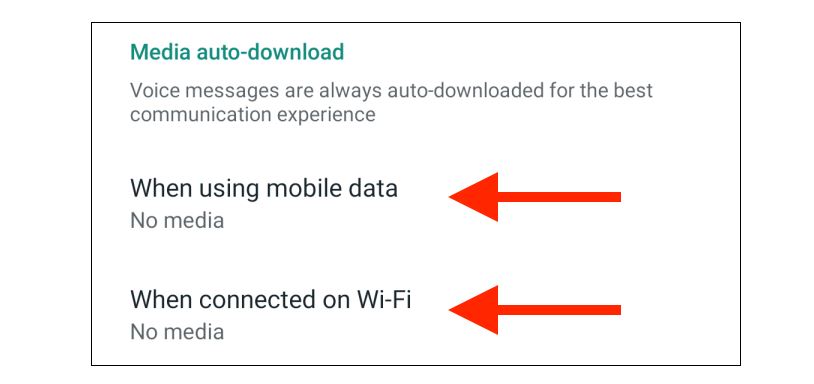
Just go through each section and uncheck the Photos, Audio, Video, and documents options to disable auto-download.
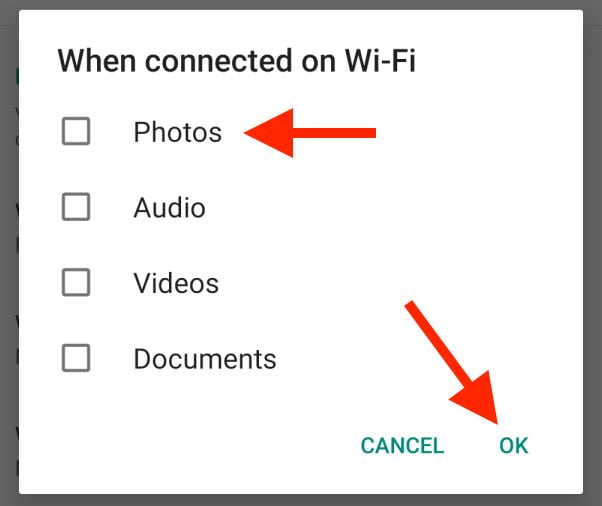
Note:
If you want to enable auto-download, but you don’t want the media to show up in your Gallery app, you can do so from the “Chat” section in settings.
Here, tap on the toggle next to the “Media Visibility” option. Now, newly downloaded media won’t show up in your Gallery app.